Introduction
Managing text messages efficiently is crucial for staying on top of important communications. iPhones offer various ways to filter and manage unread texts, making it easier to prioritize what needs attention. By exploring these built-in features and third-party applications, you can greatly improve how you handle your messages. This guide provides clear steps for using your iPhone to manage unread texts effectively.
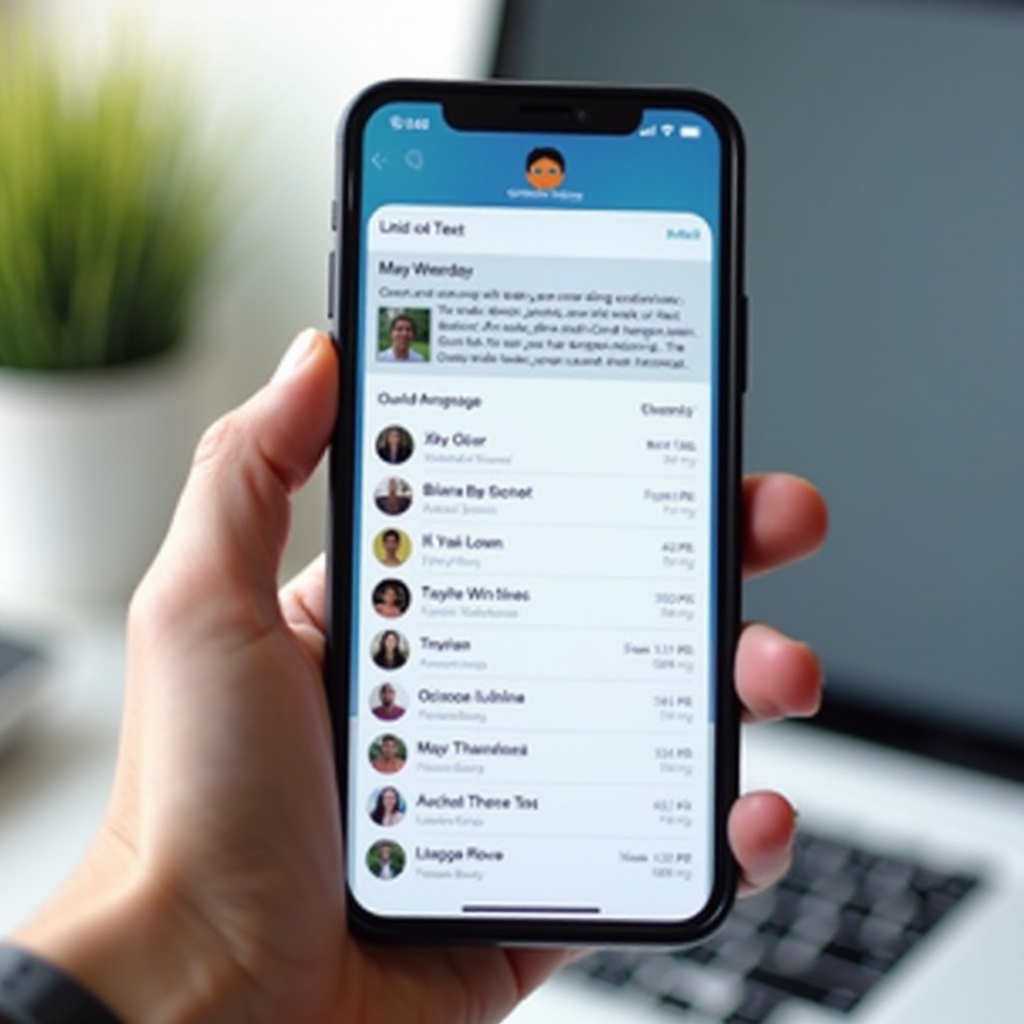
Understanding the Basics of the Messages App
The Messages app is your iPhone’s central hub for text communication. Understanding its functions is key to utilizing it effectively for organizing unread messages. It provides vital features such as conversation sorting and categorization, essential for keeping your inbox organized and prioritized. As you become familiar with these basics, you’ll be better prepared to implement more tailored filtering techniques.
Transitioning to specific filter setup, this initial understanding will ensure you optimize the use of available tools for better message management.
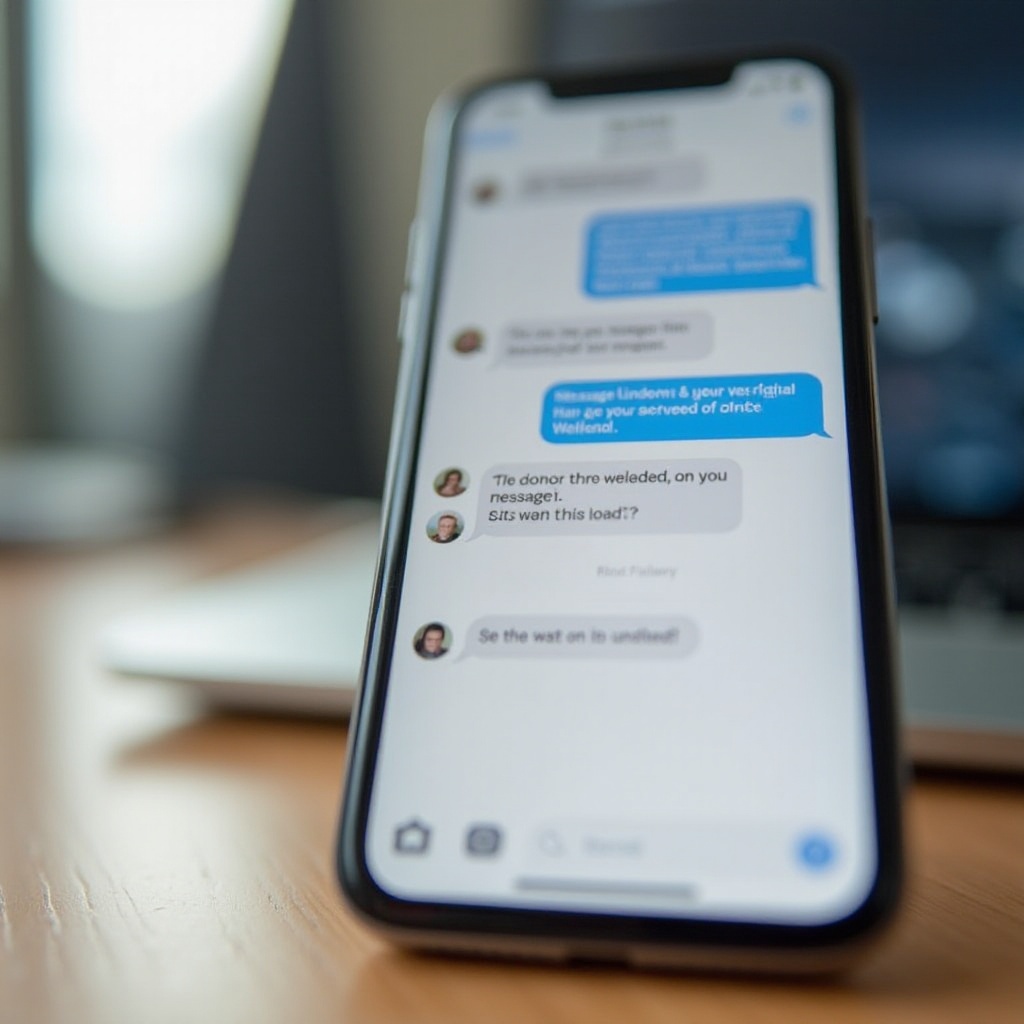
Setting Up Filters for Unread Messages on iPhone
Crafting an organized message environment begins with setting precise filters for unread texts. Here’s how:
- Open the Messages App: Start from your Home Screen.
- Navigate to Filters: Tap the ‘Filters’ button in the top-left corner.
- Choose ‘Unread Messages’: Select ‘Unread Messages’ to view only those you haven’t read.
- Further Customize: Use additional settings to sort messages by sender or date.
Using filters helps establish a streamlined inbox, letting you handle important unread texts with ease. This organized environment minimizes distractions from non-urgent messages.
Leveraging Focus Mode to Highlight Important Texts
In addition to filters, Focus Mode enhances message management by allowing you to prioritize essential notifications and minimize interruptions. Follow these steps:
- Access Focus in Settings: Open ‘Settings’ and navigate to ‘Focus’.
- Create or Customize a Focus Mode: Choose existing modes or create new ones tailored to your needs.
- Customize Notifications: Decide which apps and contacts can notify you during this mode.
- Activate Your Focus Mode: Turn on your selected Focus Mode to prioritize crucial messages.
By integrating Focus Mode, you ensure that important conversations receive the attention they deserve, complementing your filtering strategies.

Enhancing Message Organization with Third-Party Apps
While iPhone’s native features are robust, third-party apps provide additional functionalities to further enhance message organization. These apps often offer advanced sorting and archiving capabilities. Consider these popular options:
- Spark: Offers robust categorization and filters for seamless text management.
- SMS Filter: Specializes in rule-based organization, effortlessly managing unread messages.
- Cleanfox: While primarily for email, it assists in decluttering and filtering messages.
Incorporating these tools complements built-in iOS capabilities, providing a comprehensive solution for unread message management.
Advanced Tips for Efficient Message Management
For those looking to optimize their message handling further, here are some advanced techniques:
- Utilize Shortcuts: Automate filtering processes using the Shortcuts app.
- Regular Archiving: Store older conversations in archives to keep active lists concise.
- Routine Backups: Use iCloud for regular message backups to safeguard against data loss.
These strategies ensure an organized messaging experience, allowing you to focus on current, important conversations without clutter.
Conclusion
Mastering the management of unread text messages on your iPhone enhances both communication efficiency and crucial engagement. By employing the features within the Messages app, utilizing Focus Mode, exploring third-party applications, and incorporating advanced strategies, you can maintain a tidy and efficient inbox. These techniques will help you stay on top of your communications, making sure you never miss what matters.
Frequently Asked Questions
How do I access the filters in the Messages app?
Open the Messages app and tap the ‘Filters’ button in the top-left corner. Select ‘Unread Messages’ to filter messages you haven’t read.
Can third-party apps help manage unread messages effectively?
Yes, apps like Spark, SMS Filter, and Cleanfox offer features like automated sorting and advanced categorization, enhancing message management.
What should I do if message filters are not working as expected?
Ensure your iOS is up-to-date, restart the Messages app, and reset filter settings. If issues persist, consider consulting Apple support.
