Introduction
Understanding the brightness of your laptop screen can significantly enhance your user experience, especially in various lighting conditions. The term ‘nits’ is crucial in this regard, as it measures the brightness of your display. Knowing how to determine your laptop’s nits can help you make informed decisions, whether you’re buying a new device or just optimizing your current one. Here, we will explore what nits are, why they matter, and discuss step-by-step methods to find your laptop’s nit value.

What Are Nits and Why They Matter
Nits are units of measurement used to quantify the brightness of a display. More specifically, a nit is a unit of luminance equal to one candela per square meter. Understanding nits is essential because it gives you an idea of how bright your screen can get. This measure has a direct impact on the clarity and visibility of your display, especially in bright conditions like strong indoor lighting or outdoor sunlight.
A high-nit laptop screen is beneficial for various reasons:
- Visibility in Bright Conditions: The higher the nits, the better your screen will look in bright environments.
- Color Accuracy: Bright screens often provide better color accuracy, making them ideal for tasks like photo editing.
- Eye Comfort: Proper brightness settings can reduce eye strain.
In essence, knowing your laptop’s nits can help you determine if it meets your needs, whether you are a casual user, a professional needing precise color accuracy, or someone who uses their laptop outdoors frequently.

Methods to Find Your Laptop’s Nits
If you’re wondering how to find out your laptop’s nits, there are several methods and tools at your disposal. We will break these down into three primary methods: checking the manufacturer’s specifications, using third-party tools, and consulting online databases and reviews.
Check Manufacturer Specifications
The most straightforward method to find your laptop’s nits is by looking at the manufacturer’s specifications. Most manufacturers include this information in their product descriptions or technical specifications document. Here’s how you can do it effectively:
- Manufacturer’s Website: Visit the official website of your laptop’s brand. Navigate to the support or product information section where details about your specific model should be available.
- Product Manual: If you still have the manual that came with your laptop, it often includes technical specifications including the screen brightness in nits.
- Retail Listings: Online retail stores often list detailed specifications of laptops. Websites like Amazon, Best Buy, and others can be useful.
By checking these sources, you can quickly find out how many nits your laptop screen produces without the need for any special tools or technical knowledge. However, bear in mind that manufacturer specifications sometimes provide a range or maximum value, which might not reflect real-world usage perfectly.
Use Third-Party Tools
Sometimes manufacturer specifications are not detailed enough, or you may just want to verify the brightness yourself. In such cases, third-party tools and software can offer an accurate measurement.
- Display Calibration Tools: Software like Datacolor SpyderX and X-Rite i1Display Pro are quite popular. They are mainly used for color calibration but can also measure brightness in nits.
- Luminance Meters: Devices like the Lux Meter app on smartphones can provide a rough estimate of your screen’s brightness. Keep in mind that this method can be less accurate than professional tools.
- Online Tools: Websites like ScreenCheck.org offer free tools to roughly measure the brightness of your laptop screen.
Using these tools may require a small investment or some installation steps, but they provide a hands-on approach to determine your laptop’s nits. Follow the instructions provided by these tools carefully to get the most accurate results.
Online Databases and Reviews
Another reliable method is to consult online databases and reviews. Tech review sites often test display brightness when they review laptops, providing detailed information including the screen brightness measured in nits.
- Tech Review Sites: Websites like Notebookcheck.net, AnandTech, and Tom’s Hardware often perform comprehensive tests on laptop displays.
- Comparison Websites: Websites that compare laptop models might include brightness measurements as part of their comparisons.
- User Reviews: When looking at user reviews on retail websites, you might find comments about the screen brightness, though these might not be as technical.
Consulting these sources can give you a rounded understanding of your laptop’s screen performance in real-world usage. This method is particularly useful if you’re comparing different models and need an extensive review.
Interpreting the Results
Once you’ve found your laptop’s nits, interpreting the results is straightforward. For general indoor use, a nit value of around 250-300 nits is often sufficient. If you use your laptop in brighter conditions or outdoors, aim for 400 nits or higher. Professional work such as photo or video editing, where color accuracy and consistent brightness are crucial, may demand screens with 500 nits or more.
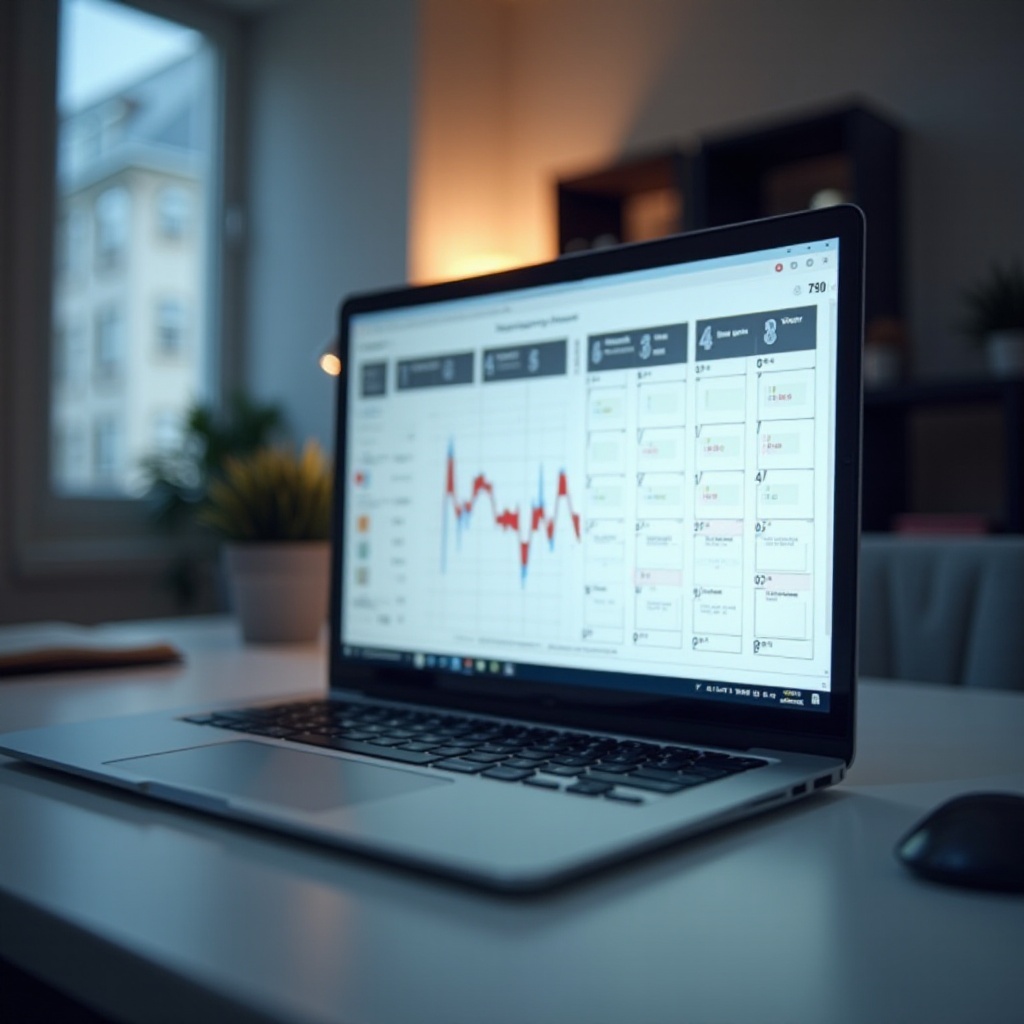
Conclusion
Finding out the brightness of your laptop’s display doesn’t have to be complicated. By checking manufacturer specifications, using third-party tools, or consulting online reviews, you can determine your laptop’s nits easily and effectively. Always consider what you intend to use your laptop for, as this will guide you on the ideal brightness level required for optimal performance and comfort.
Frequently Asked Questions
What is considered a good nits value for laptop displays?
A good nits value varies depending on usage. For general indoor use, 250-300 nits are sufficient. For outdoor use or bright environments, 400 nits or more is recommended.
Can I increase the nits value of my laptop’s display?
No, the nits value is a hardware characteristic of the display. You can adjust brightness settings within the given range, but the maximum nits value is fixed by the manufacturer.
Are higher nits always better for laptop displays?
Not necessarily. While higher nits improve visibility in bright conditions and enhance color accuracy, they can also drain battery life faster. Always choose based on your specific needs.
