Introduction
Connecting your Bose earbuds to an iPhone ensures you leverage high-quality sound and user-friendly features. This guide simplifies the process of pairing these advanced wireless earphones to your device. From preparing your Bose earbuds to troubleshooting common issues, follow along to make the most out of your Bose headphones for an optimal listening experience.
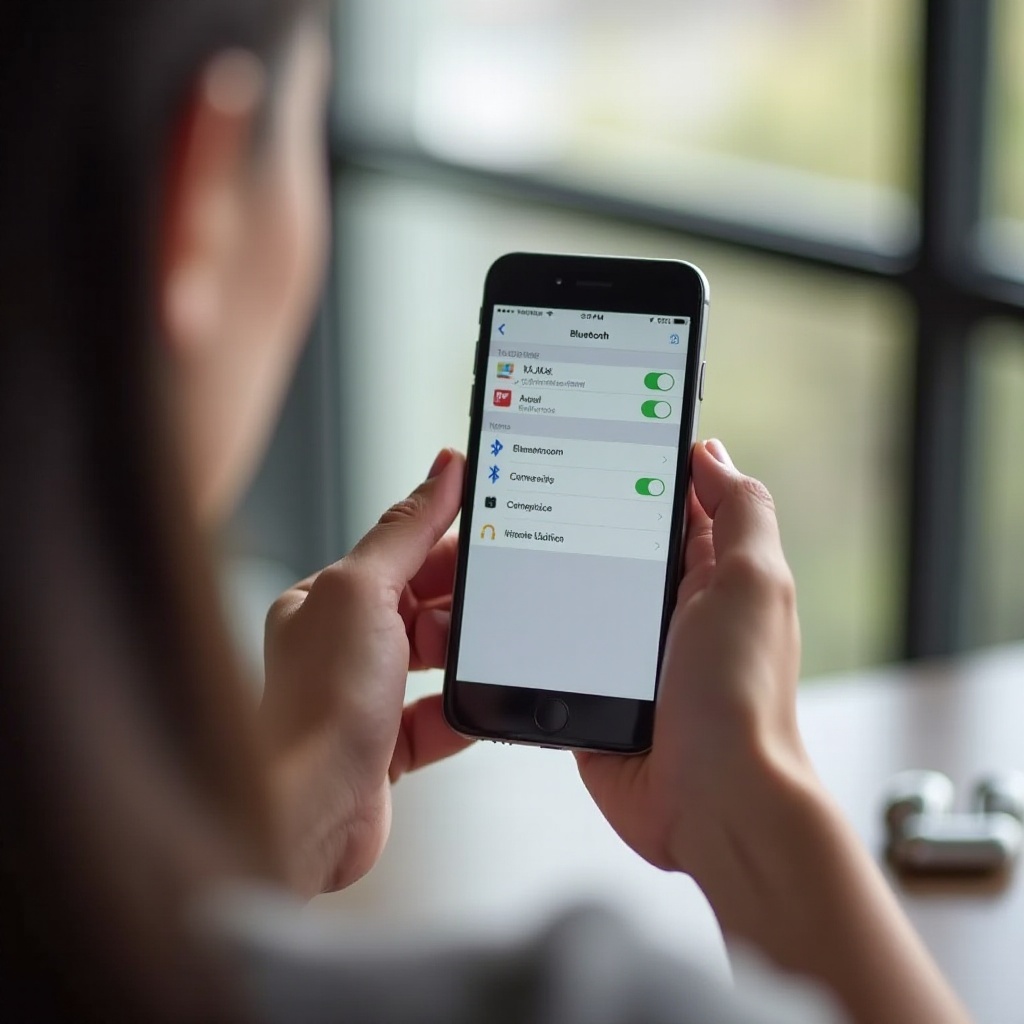
Preparing Your Bose Earbuds
Before you can connect your Bose earbuds to your iPhone, preparation is key.
-
Charge Your Earbuds: Ensure your Bose earbuds are fully charged to prevent any interruptions during the setup. Connect your earbuds to a power source using the provided charging case and cable.
-
Turn On Your Earbuds: Open the charging case and remove the earbuds. This action should turn them on automatically. If not, press and hold the button on each earbud until you see a flashing LED light.
-
Check Compatibility: Make sure your Bose earbuds are designed to work with Apple’s iOS. This information can be found on the product packaging or on the Bose official website.
Now that your earbuds are ready, the next step is to set up the Bluetooth on your iPhone.
Setting Up Bluetooth on Your iPhone
- Open Settings: Navigate to your iPhone’s home screen and tap on ‘Settings’.
- Enable Bluetooth: In the Settings menu, find and tap on ‘Bluetooth’. Switch Bluetooth to the ‘On’ position if it is not already enabled.
- Visibility: Ensure your iPhone is visible to other Bluetooth devices. This step is usually automatic once Bluetooth is turned on, but it’s good to double-check.
With Bluetooth set up on your iPhone, pairing it with your Bose earbuds becomes straightforward.
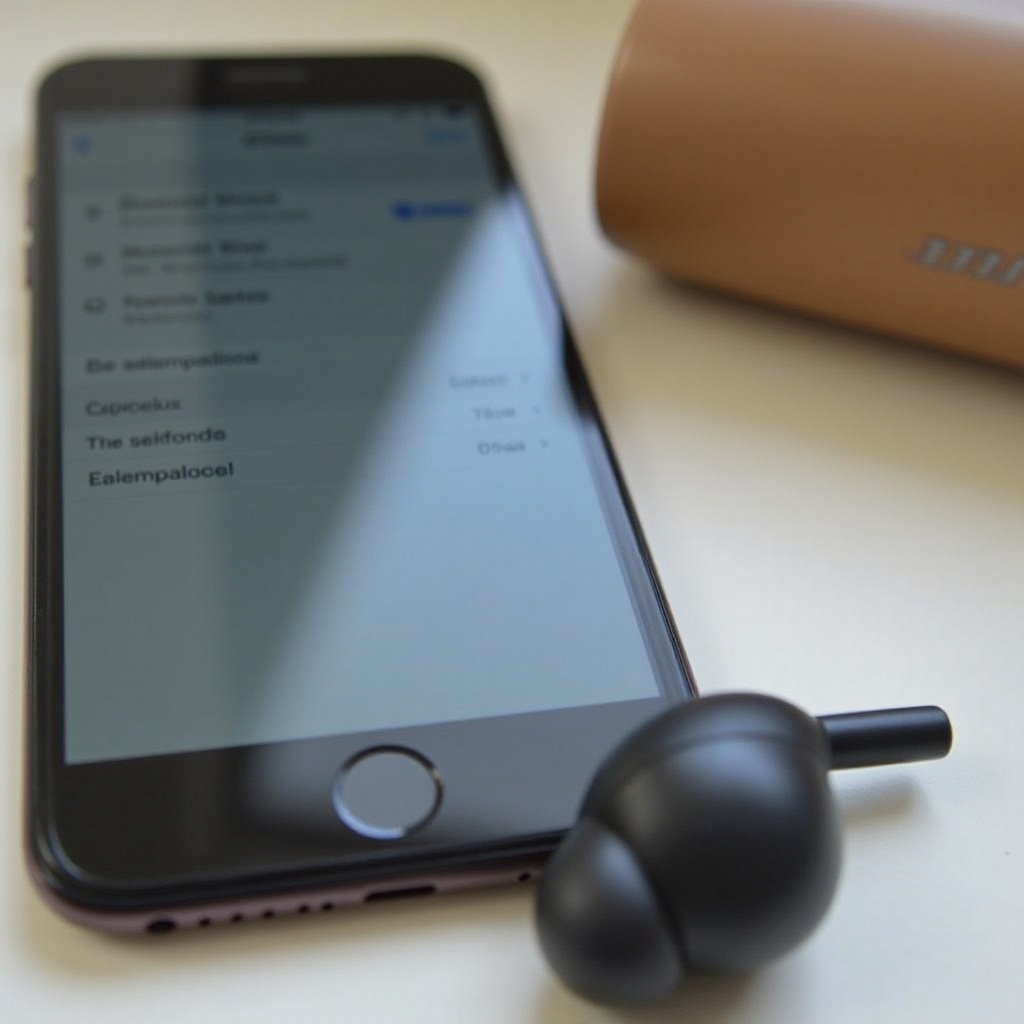
Pairing Your Bose Earbuds to iPhone
Pairing your Bose earbuds with your iPhone should be a smooth process if the devices are within close proximity.
- Open the Bose Connect App: If you haven’t already, download and install the Bose Connect app from the Apple App Store.
- Open the App: Launch the app and follow any on-screen instructions.
- Put Earbuds in Pairing Mode: Depending on your model, this is usually done by pressing and holding a button on the earbuds until you see a flashing blue LED.
- Select Your Earbuds: Your Bose earbuds should appear in the list of available devices in the Bose Connect app. Tap on the name of your earbuds.
- Confirm Pairing: Follow any additional prompts to complete the pairing. Once paired, you should hear a confirmation tone in your earbuds.
Now that you’re connected, let’s look at some common issues and how to troubleshoot them.
Troubleshooting Common Issues
Even with the best devices, you might encounter some issues. Here are common problems and solutions:
- Earbuds Not Connecting:
-
Solution: Ensure your earbuds are in pairing mode and within the Bluetooth range of your iPhone. Restarting both devices can also help.
-
Audio Drops or Static:
-
Solution: This could be due to interference from other wireless devices. Try moving to a different location or turning off other devices.
-
Unstable Connection:
- Solution: Make sure your earbud firmware and Bose Connect app are up to date. Sometimes, re-pairing the device can solve the issue.
For optimal performance, consider using the Bose Connect app.
Using the Bose Connect App
The Bose Connect app enhances your experience by offering several features:
- Firmware Updates: The app will notify you when updates are available for your earbuds, ensuring they always have the latest features.
- Customizable Settings: You can adjust settings like auto-off timer, manage paired devices, and even locate your earbuds if they go missing.
- Access Product Experience: The app provides tips and tricks for getting the most out of your Bose earbuds.
Next, let’s go over some tips to ensure your Bose earbuds deliver the best performance.
Tips for Optimal Performance
To get the most out of your Bose earbuds, follow these tips:
- Keep Them Clean: Regularly clean your earbuds using a soft, dry cloth. Dirt and ear wax can affect sound quality.
- Use Proper Fit: Ensure the ear tips fit snugly in your ears to enhance sound quality and noise isolation.
- Firmware Updates: Regularly check and update your earbuds’ firmware for optimal performance.
Utilizing these tips can significantly enhance your listening experience, making sure your Bose earbuds always perform at their best.
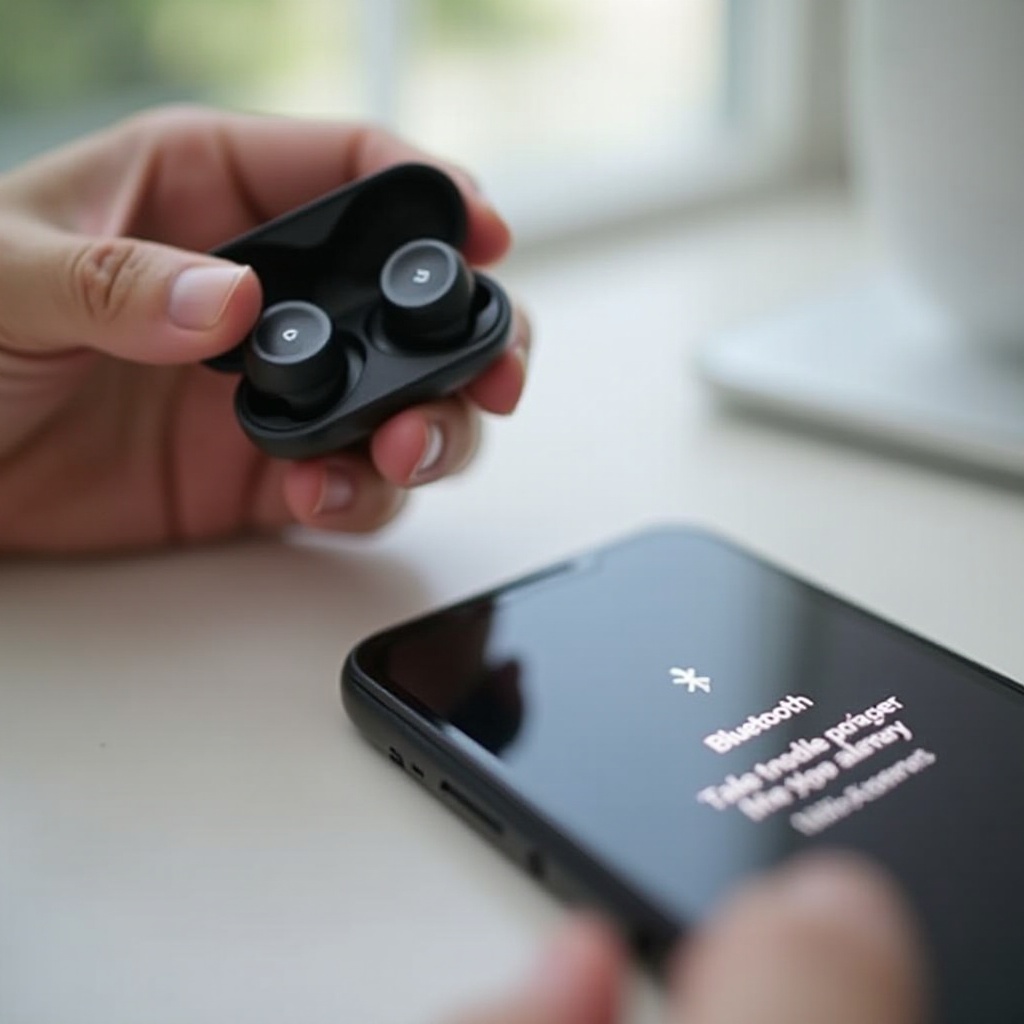
Conclusion
Connecting your Bose earbuds to an iPhone is a straightforward process that enhances your music, calls, and overall audio experience. By following the steps outlined — from preparation and Bluetooth setup to troubleshooting and using the Bose Connect app — you ensure that your Bose earbuds function optimally. Enjoy crystal clear audio quality and the robust features these headphones bring.
Frequently Asked Questions
How can I reset my Bose earbuds?
To reset your Bose earbuds, place them in the charging case and press and hold the Bluetooth button for about 10 seconds until you see the status lights flashing.
Can I connect my Bose earbuds to multiple devices?
Yes, Bose earbuds can connect to multiple devices but will only play audio from one device at a time. Use the Bose Connect app to manage connected devices.
How do I update the firmware of my Bose earbuds?
You can update the firmware of your Bose earbuds by using the Bose Connect app. The app will notify you when an update is available, and you can follow the on-screen instructions to complete the update.
