Introduction
Mastering the skill of a hard restart on your laptop is crucial for maintaining its functionality and longevity. Whether your device is unresponsive or experiencing significant technical glitches, knowing the correct procedure can make a difference. This guide will equip you with the necessary steps to smoothly perform a hard restart, ensuring minimal risk and maximum performance.

Understanding Hard Restarts
Hard restarts are an essential troubleshooting tool for dealing with an unresponsive laptop. This process differs significantly from a standard shutdown in some key ways.
-
Definition and Purpose of a Hard Restart: Simply put, a hard restart involves cutting power to your laptop to restart it. Unlike the system-controlled soft restart, it forces everything to stop suddenly, which can be useful when the system halts beyond control.
-
Differences Between Hard and Soft Restarts: Soft restarts follow the operating system’s shutdown process, closing open programs safely. Hard restarts bypass this, pulling the ‘plug’ immediately. While effective, frequent use should be avoided to prevent potential damage.
Knowing these distinctions ensures you apply the appropriate type of restart when your system requires it, reducing unnecessary risks.
When to Perform a Hard Restart
Deciding when a hard restart is necessary can safeguard against potential damage. Not every glitch needs this drastic measure, so recognizing the right circumstances is key.
-
Common Scenarios Necessitating a Hard Restart: Complete freezes, where the system stops responding to both keyboard and mouse inputs, demand immediate action. Similarly, software stalls where applications hang indefinitely may also require a hard reset to set things right.
-
Signs Your Laptop Needs a Restart: Frequent crashes or constant error messages may highlight deeper underlying issues that aren’t resolved through routine restarts. A hard restart in these instances might interrupt prolonged stalls and eliminate persistent system errors.
Understanding when to employ this technique will ensure you maintain system health and efficiency.
Brand-Specific Hard Restart Instructions
Different laptop models have varying methods for performing a hard restart. Here is how to confidently execute one across the most common brands:
-
Hard Restarting Windows Laptops: Press and hold the power button until the screen goes dark and laptop powers down. Wait a few seconds, then press the power button again to restart.
-
Hard Restarting MacBooks: Press and hold the ‘Control’ and ‘Command’ keys, then press the power button. Hold until the screen blanks. Release the keys and let the device start up again.
-
Special Instructions for Linux-Based Laptops: Hold the power button for about 10 seconds to force shutdown. Release, and then press the power button to reboot.
Following these precise instructions helps ensure the safety and stability of your specific model during a hard restart.
Precautions Before Executing a Hard Restart
Executing a hard restart can pose risks, notably data loss or corruption, so taking certain precautions will help mitigate these dangers:
-
Saving Work and Important Data: Before initiating a hard restart, always attempt to save open files. Utilize cloud services for real-time backup to safeguard against unexpected data loss.
-
Disconnecting Peripheral Devices: Remove external peripherals such as USB drives or external hard disks. These connections can be susceptible to corruption or damage during abrupt shutdowns.
Practicing these precautions ensures your device’s longevity and protects critical data from being compromised during restarts.
Troubleshooting After a Hard Restart
Post-restart, it is essential to verify that everything functions as expected. Even if the laptop is responsive again, further checks can prevent future issues:
-
Ensuring Successful Boot-Up: Watch the boot sequence closely for any error messages indicating problems. If everything runs smoothly, proceed to check for potential updates that could prevent further issues.
-
Dealing with Potential Data Loss: If you suspect files were lost, use recovery software tools to attempt retrieval. Also, run built-in diagnostics to catch any underlying problems that might have caused the initial unresponsiveness.
These steps ensure your device returns to full functionality, minimizing downtime and data loss risks.
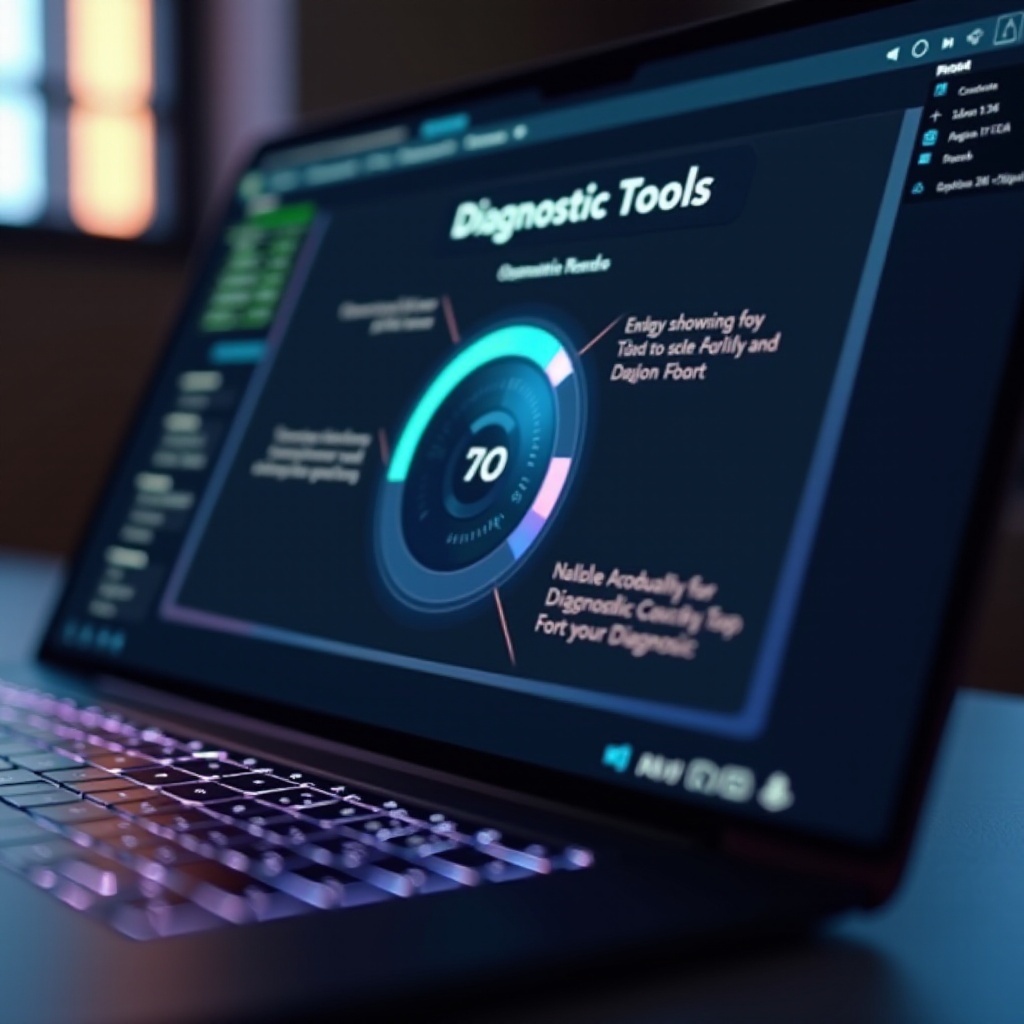
Long-Term Effects of Hard Restarts and Best Practices
While effective, frequent hard restarts can wear down system components. It’s vital to recognize these impacts and implement practices to avoid over-reliance on this process:
-
Impact on Hardware and Software Health: Unscheduled shutdowns can lead to hardware stress or software corruption. It’s crucial to keep a keen eye on system behavior after each hard restart to preempt these issues.
-
Recommendations for Reducing Frequent Restarts: Schedule regular backups to secure your data. Ensure your software, including drivers, remains up-to-date to reduce the chances of unexpected system stalls.
Following these best practices minimizes reliance on hard restarting and helps preserve your laptop’s functionality.
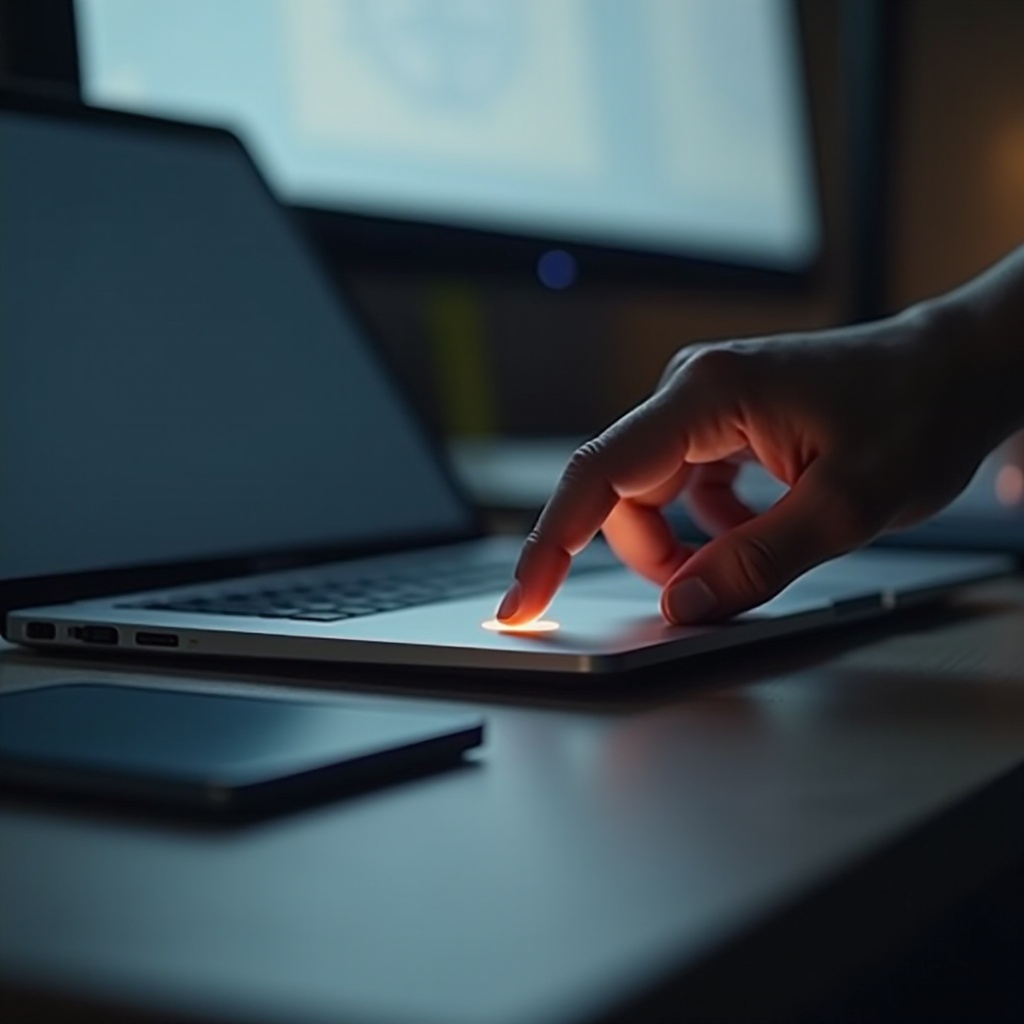
Conclusion
Equipped with the knowledge to safely execute a hard restart, you can confidently tackle any laptop issues that arise. Consistent upkeep and awareness of potential troubles ensure your device continues to operate seamlessly for years.
Frequently Asked Questions
What is a hard restart on a laptop?
A hard restart forcibly cuts power to your laptop, bypassing the software shutdown process, useful for resolving major freezes.
Is a hard restart harmful to my laptop?
While occasional hard restarts are safe, frequent use may harm hardware and increase the risk of data corruption.
How often should I hard restart my laptop?
Only perform a hard restart when necessary, such as during total system freezes, to minimize potential risks.
