Introduction
Resetting your Onn tablet can resolve performance issues, software glitches, and more. By starting fresh, you’ll often find your device running more smoothly. Knowing how to reset your tablet correctly can save you from unnecessary stress and ensure that you don’t lose important data. This guide will walk you through everything you need to know about resetting your Onn tablet, offering detailed instructions for soft resets, hard resets, and factory resets.
Understanding the different types of resets can help you choose the right method for your specific needs. We’ll also cover common troubleshooting tips for any issues that may arise after a reset and provide practical advice for preparing your tablet before you begin.
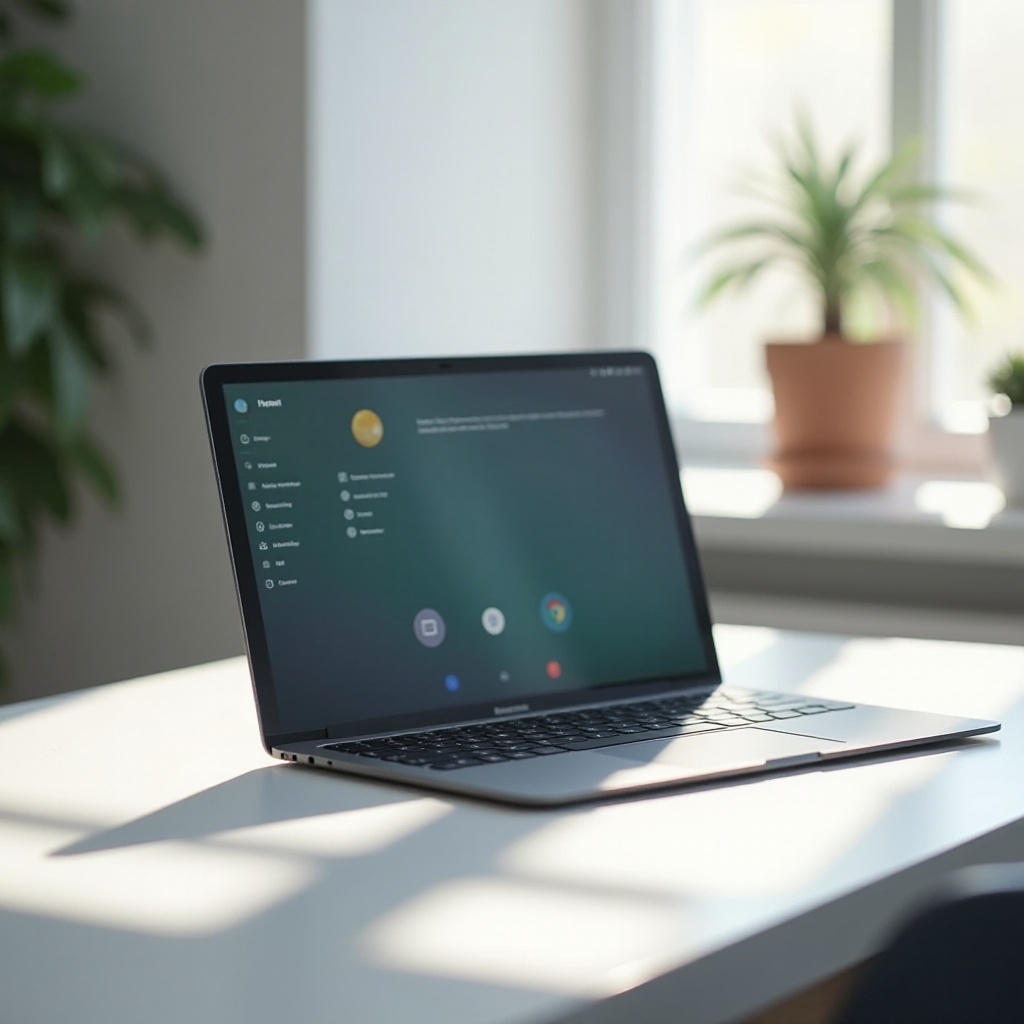
Types of Resets for Onn Tablets
There are three primary types of resets for Onn tablets: soft reset, hard reset, and factory reset. Each serves its own purpose and is used in different situations.
- Soft Reset: This is the simplest form of reset and is akin to restarting your computer. It retains your data and settings.
- Hard Reset: This reset is more intensive than a soft reset. It is usually employed when the device is unresponsive, requiring you to use hardware buttons to initiate the reset.
- Factory Reset: This method returns your tablet to its original state, erasing all data and restoring default settings. It is usually performed to resolve significant software issues or to prepare the device for a new user.
Next, let’s delve into the specific steps for each type of reset.

Step-by-Step Guide: How to Perform a Soft Reset
Performing a soft reset on your Onn tablet is simple and can resolve minor technical glitches without the risk of data loss.
- Press and Hold the Power Button: Locate the power button on your Onn tablet. Press and hold it for about 10 to 15 seconds.
- Wait for the Device to Reboot: Your screen will go dark, and the device will power down. Release the power button once you see the brand logo.
- Confirm Restart: In some models, you might be prompted to confirm that you want to restart. Select ‘Restart’ if this option appears.
A soft reset is usually sufficient for minor issues, but if problems persist, a hard reset might be necessary.

Step-by-Step Guide: How to Perform a Hard Reset
A hard reset is a more forceful method and can help when your Onn tablet is unresponsive. Here’s how to do it:
- Power Down the Tablet: If your tablet is unresponsive, press and hold the power button until it turns off.
- Press and Hold Specific Buttons: With the device turned off, press and hold the Volume Up button and the Power button simultaneously.
- Enter Recovery Mode: When the Onn logo appears, release the Power button but continue holding the Volume Up button until the recovery mode menu appears.
- Navigate Recovery Mode: Use the Volume Up and Down buttons to navigate through the recovery menu.
- Select ‘Wipe Data/Factory Reset’: Use the Power button to select this option.
- Confirm: Navigate to and select ‘Yes’ to confirm the reset.
This method will not erase any personal data but will refresh the system files. If your tablet remains problematic, a factory reset may be necessary.
Step-by-Step Guide: How to Perform a Factory Reset
A factory reset is more comprehensive, erasing all personal data and settings. Be sure to back up important data before proceeding.
- Back Up Your Data: Conducting a factory reset means all of your data will be wiped. Make sure to save important files and settings.
- Open the Settings Menu: From your home screen, swipe down to open the Quick Settings, then tap the gear icon.
- Navigate to System Settings: Scroll down and select ‘System’.
- Select ‘Reset Options’: Within the System menu, find and tap on ‘Reset options’.
- Factory Data Reset: Tap on ‘Erase all data (factory reset)’.
- Confirm Your Choice: You will be prompted to confirm the reset. Tap ‘Reset tablet’ and then ‘Erase everything’.
Allow your tablet a few moments to complete the reset. When it restarts, it will be as if you just bought it.
Troubleshooting Common Issues Post-Reset
After resetting your Onn tablet, you might encounter a few common issues. Here’s how to troubleshoot them:
- Tablet Won’t Turn On: Hold the power button for 20 seconds to force a restart. If it still doesn’t turn on, ensure it’s fully charged or attempt to charge it with a different cable and power source.
- Apps Not Working Properly: Sometimes apps need to be reinstalled post-reset. Go to the Play Store, find the problematic apps, and reinstall them.
- Slow Performance: Check for software updates in the Settings menu to ensure your tablet is running the latest version.
If you continue to experience issues, contact customer support for further assistance.
Tips and Precautions Before and After Resetting
Before you reset your Onn tablet, consider these tips to avoid any unexpected problems:
- Back Up Data: Always back up important files to Google Drive or another cloud storage service.
- Charge Your Tablet: Ensure your tablet has at least 50% battery life to avoid it powering down during the reset process.
- Remove External Storage: If your tablet has an SD card, remove it to prevent it from being wiped.
After resetting:
- Reinstall Necessary Apps: Reinstall your essential apps from the Play Store.
- Restore Data: Restore your backed-up data from your chosen storage service.
- Check for Updates: Ensure that your device’s software is up-to-date.
Conclusion
Resetting your Onn tablet can solve a myriad of issues, from minor glitches to significant software problems. By understanding the different types of resets and following the appropriate steps, you can ensure a smooth and effective reset process. Always remember to back up your data and follow the tips outlined to mitigate any data loss or post-reset issues.
Frequently Asked Questions
How do I backup my data before resetting my Onn tablet?
You can back up your data using cloud services like Google Drive. Simply go to your tablet’s settings, select ‘Backup & Restore,’ and enable the backup options available.
What should I do if my Onn tablet won’t turn on after a reset?
First, hold the power button for 20 seconds to force a restart. If it doesn’t turn on, try charging the tablet with a different cable and power source. Contact customer support if it still won’t turn on.
Can I recover lost data after performing a factory reset on my Onn tablet?
Unfortunately, a factory reset permanently erases all data. To avoid losing important information, always back up your data before performing a factory reset. Once erased, data recovery is generally not possible.
