Taking screenshots is an invaluable skill for capturing and sharing vital information on your screen. Whether for documenting a technical issue, sharing content with a friend, or saving visual information, mastering screenshots on your Samsung laptop running Windows 10 can simplify many tasks. This guide provides a comprehensive walkthrough of various methods to capture your screen efficiently.
Introduction
Screenshots serve as a valuable tool for accurately capturing what’s displayed on your laptop screen. For users of Samsung laptops with Windows 10, numerous methods are available, each offering unique advantages depending on your needs. By understanding these methods, you empower yourself to choose the right one for different scenarios.
Let’s explore the diverse approaches you can take, beginning with the easiest and most direct method.

Understanding Windows 10 Screenshot Capabilities
Windows 10 is equipped with several native tools that facilitate quick screen captures. Familiarizing yourself with these tools is the first step in effectively taking screenshots on your Samsung laptop.
- Standard Methods for Taking Screenshots: Windows 10 includes standard methods like keyboard shortcuts and built-in tools that enable rapid screenshot acquisition.
- Importance of Screenshots on Samsung Laptops: Screenshots are crucial for information sharing, technical troubleshooting, and preserving digital content, enhancing your overall productivity.
Having a grasp of these basic options prepares you to delve deeper into the specific methods available.

Method 1: Using the Print Screen Key
The Print Screen key is the simplest and quickest method for taking screenshots in Windows 10.
-
Taking a Full-Screen Screenshot: By pressing the ‘PrtScn’ key, you can capture the entire screen. This image is copied to the clipboard, where it can be pasted into another program for editing or saving.
-
Capturing the Active Window: When you press ‘Alt + PrtScn,’ only the active window is captured. This is particularly useful for focusing on single applications or browser windows.
-
Saving Your Screenshots: After using a Print Screen function, you can paste the image into software like Microsoft Paint or Word (‘Ctrl + V’) and save it in your desired format.
While effective, this method lacks editing capabilities, so you may consider using more advanced tools for detailed captures.
Method 2: Utilizing the Snipping Tool
The Snipping Tool provides a greater level of flexibility compared to basic keyboard shortcuts for capturing screenshots.
-
Accessing the Snipping Tool on Windows 10: To open this tool, type ‘Snipping Tool’ in the search bar and select it from the results.
-
Different Snip Types (Free-form, Rectangular, etc.): The tool offers diverse capture options such as Free-form, Rectangular, Window, and Full-screen Snips, allowing selective and flexible screen grabs.
-
Saving and Sharing Your Snips: Once a snip is captured, you can save it by selecting ‘File’ and ‘Save As.’ The tool also allows direct sharing via email or clipboard copying.
After familiarizing yourself with the Snipping Tool, you might find additional features in the next method more beneficial.
Method 3: Snip & Sketch Tool
Snip & Sketch builds upon the Snipping Tool by adding intuitive editing tools, ideal for immediate modifications.
-
Opening Snip & Sketch: Activate by pressing ‘Windows + Shift + S’ or by searching ‘Snip & Sketch’ in the Start menu.
-
Creating and Editing a Snip: Choose your snip type, and use the built-in editing tools to annotate or modify your screenshot instantly.
-
Benefits of Using Snip & Sketch: With Snip & Sketch, users gain real-time editing capabilities and an easy-to-navigate interface, enhancing productivity by simplifying the screenshot process.
If more features are needed beyond what’s offered here, third-party tools can provide additional functionalities.
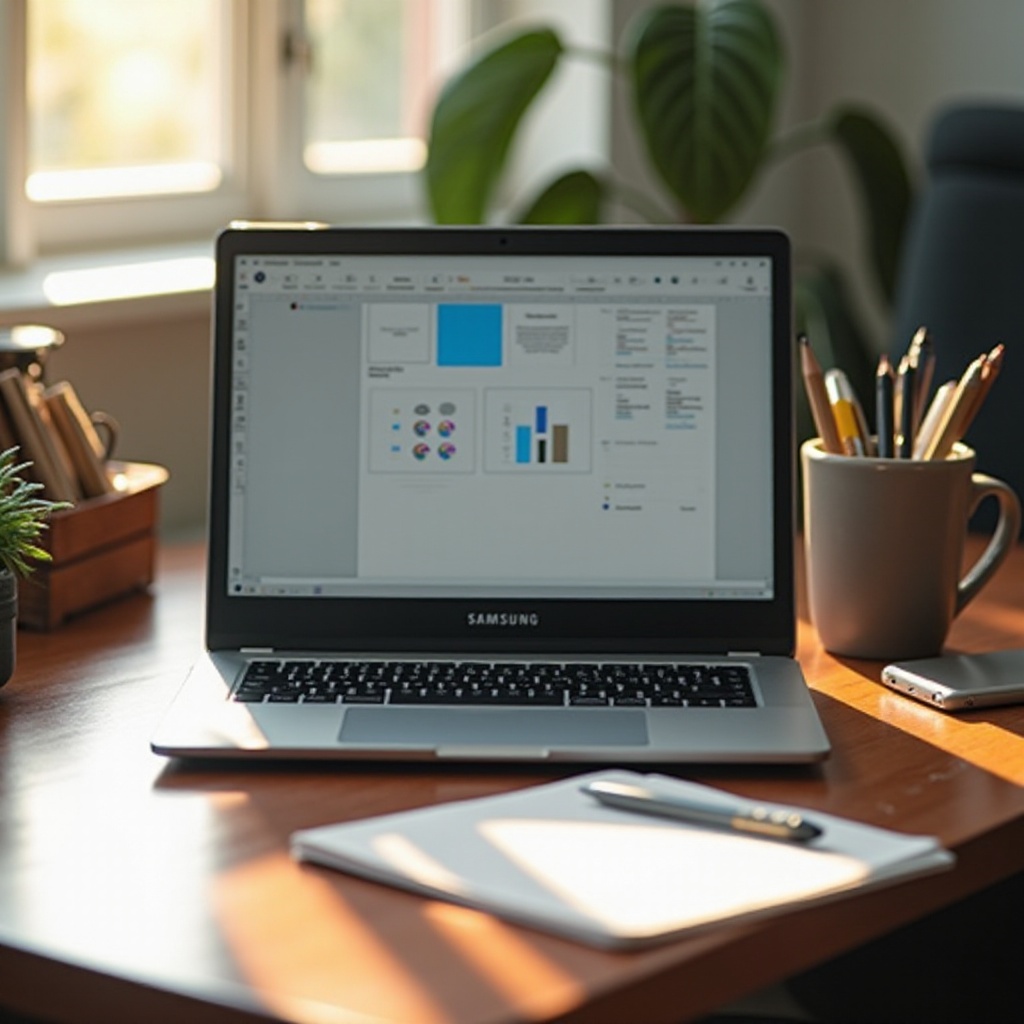
Method 4: Third-Party Screenshot Tools
For users seeking enhanced features, third-party screenshot applications offer extended capabilities beyond the default Windows tools.
-
Recommended Software Options: Consider programs such as Lightshot, Greenshot, and Snagit, which often provide broader options for editing and sharing.
-
Features Comparison: Many third-party tools feature cloud storage, advanced editing options, and multi-format export functionalities, beneficial for intensive screenshot tasks.
-
Installation and Usage Tips: Be sure to download these tools from reliable sources. Upon installation, explore their unique features to fully leverage enhanced screenshot capabilities.
Awareness of these tools ensures you’re ready to tackle any screenshot challenges that arise.
Troubleshooting Common Screenshot Issues
Despite being straightforward, taking screenshots can sometimes lead to hiccups. Below are solutions to common problems:
-
Fixing Keyboard Shortcut Problems: Ensure there are no interfering programs running and check that your keyboard is fully operational. A simple reboot can often resolve minor issues.
-
Solving Software Glitches: Keeping your system and software updated helps avoid incompatibility issues and ensures smooth screenshot operations.
With these troubleshooting tips, you can overcome common challenges and continue capturing screenshots efficiently.
Conclusion
This guide has introduced you to various methods for taking screenshots on Samsung laptops equipped with Windows 10. From using quick keyboard shortcuts and built-in tools like Snipping Tool and Snip & Sketch to exploring third-party solutions, you have numerous options at your disposal. By practicing these strategies, you’ll enhance your ability to record, share, and archive screen content, making you more efficient and versatile in your digital endeavors.
Frequently Asked Questions
How can I find my screenshots after taking them on a Samsung laptop?
Screenshots usually save to your clipboard or the Pictures > Screenshots folder. Tools like Snip & Sketch may offer additional saving options in settings.
Can I edit screenshots directly in Windows 10 before saving them?
Yes, tools such as Snip & Sketch allow immediate editing after a capture, enabling you to annotate, crop, or highlight parts of the screenshot.
What should I do if my screenshot function isn’t working on my Samsung laptop?
Ensure keyboard shortcuts are active, close unnecessary programs, and keep your system updated to avoid software conflicts that might affect screenshotting.
