Switching to SMS on your Android device can seem daunting if you’re accustomed to using modern messaging apps. SMS remains a reliable and universal method of communication that operates independently of internet connectivity. This guide provides comprehensive instructions and insights into managing SMS effectively, troubleshooting common issues, and enhancing your overall messaging experience on Android.
Introduction
SMS, or Short Message Service, is an enduring communication method beloved for its simplicity and broad compatibility. While many people rely on app-based messaging, understanding how to switch to SMS on Android is valuable for both ensuring communications in network-challenged areas and maintaining privacy. Our guide walks you through every step required to switch and optimize your SMS usage.
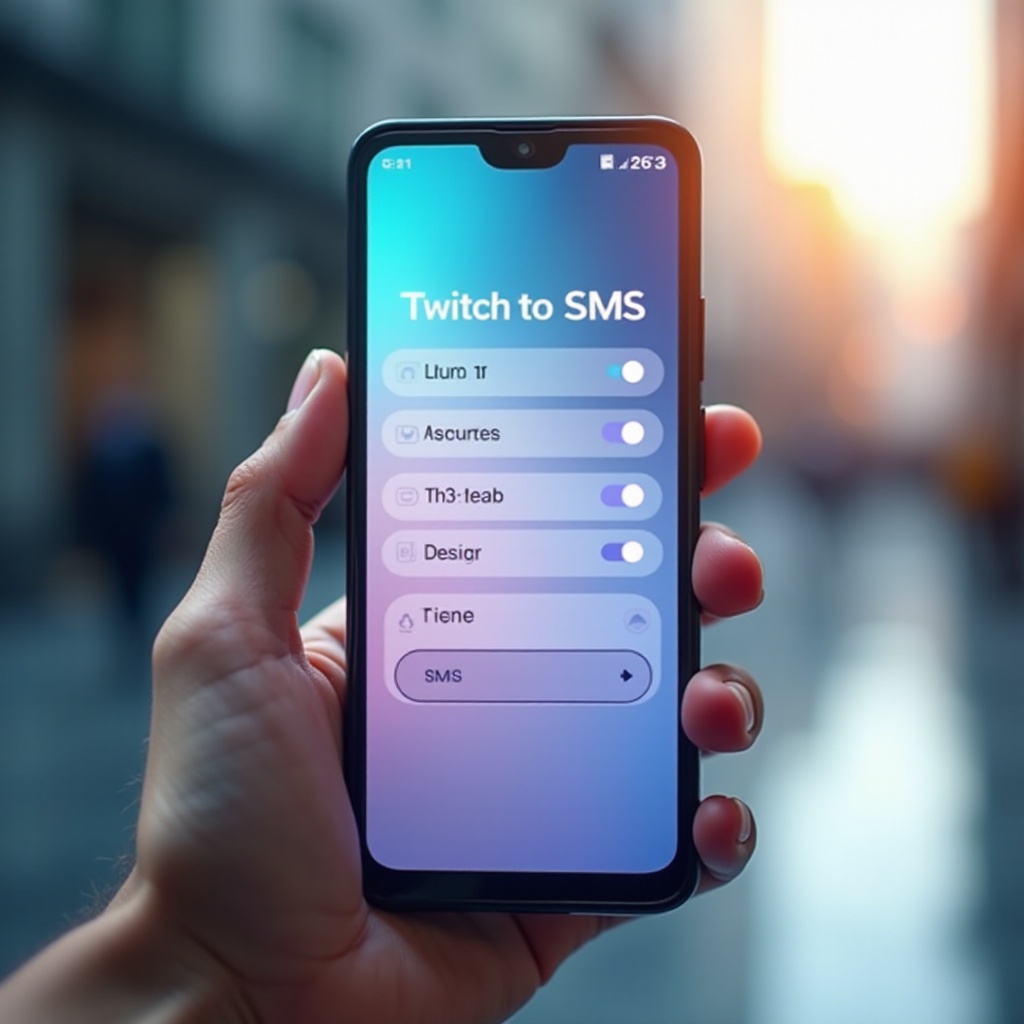
Understanding SMS on Android
SMS continues to play a crucial role in communication due to its dependability and simplicity. By examining the unique aspects of SMS compared to other messaging formats, users can make informed decisions about the most suitable method for their needs.
What is SMS?
SMS, or Short Message Service, is the standard technology behind text messages. It enables concise communication over cellular networks, without the need for internet access. This allows for traditional text messaging and is supported by virtually all mobile devices.
Differences Between SMS and Other Messaging Formats
Unlike other messaging formats such as MMS and RCS, SMS focuses solely on text-based communication. MMS expands on SMS by supporting multimedia content, while RCS offers a more feature-rich experience similar to messaging apps but requires internet connectivity. SMS’s simplicity ensures broad compatibility and consistent delivery.
Benefits of Using SMS
One major advantage of SMS is its wide reach without needing internet connections. This makes it particularly useful during emergencies or when traveling to areas with poor data coverage. SMS messages are generally quicker to send and receive, and because they rely on cellular networks, they are less prone to delays than internet-based messages.
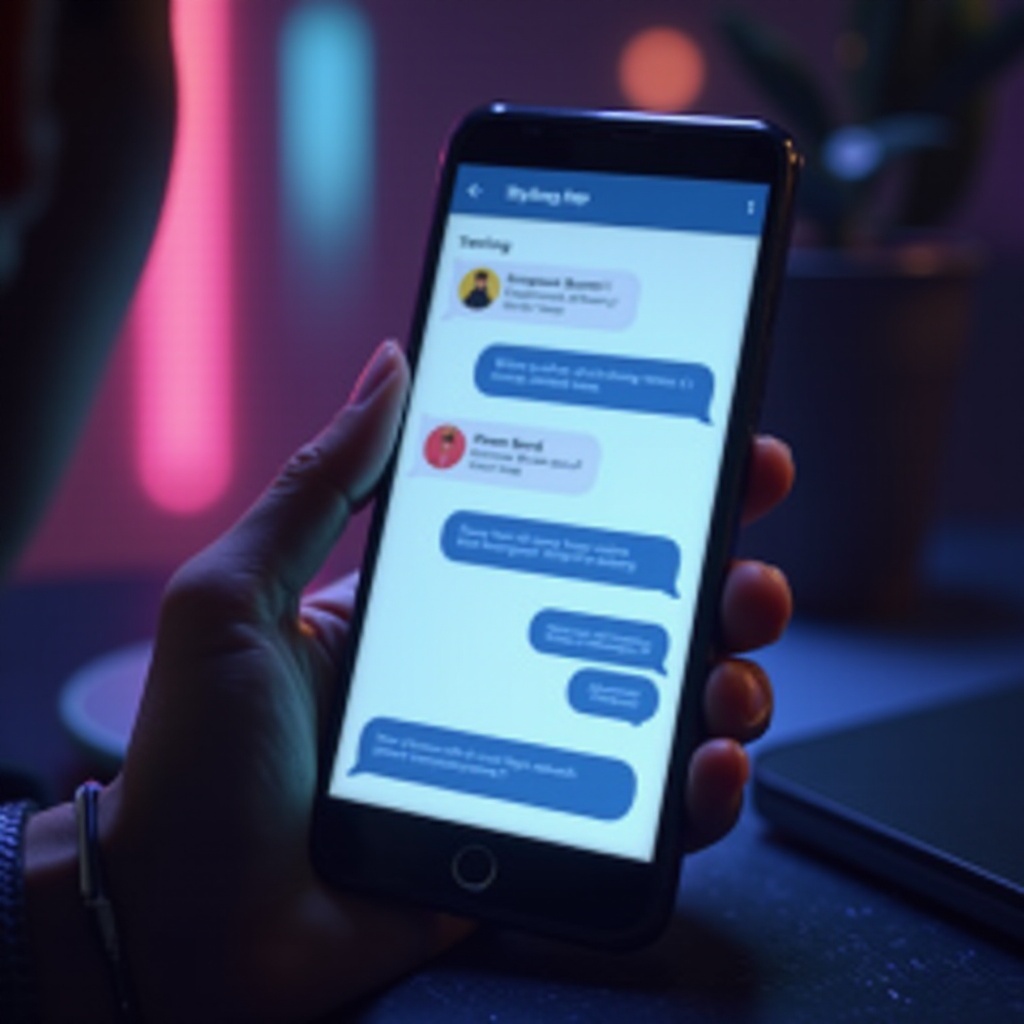
Step-by-Step Guide to Switching to SMS
Transitioning to SMS on an Android device involves several steps. This comprehensive guide ensures you can easily navigate the process, setting SMS as your primary communication tool.
- Access Messaging Settings
- Open the ‘Settings’ app on your Android phone.
-
Navigate to ‘Apps’ or ‘Applications’.
-
Setting SMS as the Default Messaging App
- Select ‘Default apps’ or ‘Advanced settings’.
-
Tap on ‘SMS app’ and select your preferred SMS messaging application.
-
Managing App Permissions
- Ensure your SMS app has the necessary permissions enabled.
- Adjust settings for storage, SMS, and contacts under the ‘Apps’ section.
These steps guide you smoothly through switching your default messaging to SMS, ensuring a seamless communication experience.
Troubleshooting Common Issues
Transitioning to SMS may initially present challenges. Understanding how to troubleshoot common issues helps maintain consistent communication.
SMS Not Sending or Receiving
If SMS messages aren’t functioning correctly:
– Confirm your device isn’t in Airplane mode.
– Verify connectivity with your mobile carrier.
Ensuring SMS Delivery
For consistent SMS message delivery:
– Double-check network availability.
– Utilize the resend feature for undelivered messages.
Using Third-Party Apps for SMS
For enhanced features, explore third-party SMS applications. These apps often provide options for message scheduling, thread organization, and advanced integrations, enhancing the basic SMS setup.
With these solutions, you can swiftly resolve common issues and maintain robust communication.
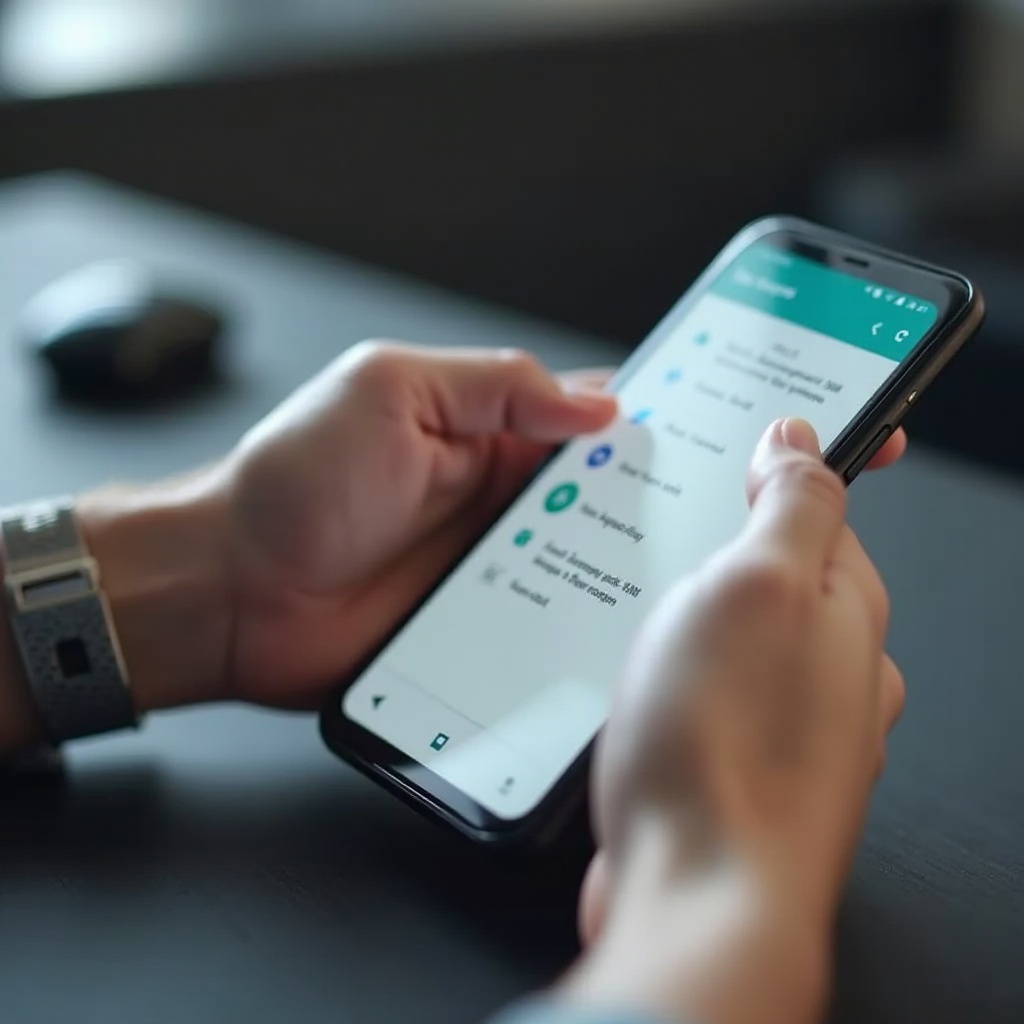
Optimizing Your SMS Experience
Elevate your SMS functionality by customizing and integrating features to fit your communication style.
Customizing Notifications and Themes
Personalization enhances your messaging experience:
– Explore distinct notification sounds for specific contacts or groups.
– Change the theme or appearance of the messaging application to suit your taste.
Integrating SMS with Other Apps
Third-party applications may offer several useful features:
– Automate SMS backup either through email or cloud storage.
– Integrate SMS with calendar apps to help schedule important communications and reminders.
Tips for Managing Contacts and Messages
Ensure efficient SMS management:
– Keep your contacts up-to-date to ease message sending.
– Archive or delete old messages, freeing inbox space while preserving crucial conversations.
Optimizing your SMS settings and exploring available features ensures a tailor-fit communication experience, tailored to your preferences.
Conclusion
Switching to SMS on Android is an effective approach to bolster communication capabilities, regardless of internet connectivity availability. By setting Android SMS settings appropriately and customizing them for personal use, you maximize SMS utility. Whether seeking privacy enhancements or guaranteed delivery, this guide gives you the tools needed to leverage SMS effectively.
Frequently Asked Questions
How do I restore my SMS messages on Android?
You can restore SMS messages using the backup features within your default SMS app. For enhanced options, third-party apps offer backup to cloud services.
Can I use SMS features with poor internet connectivity?
Yes, SMS functions independently of internet connectivity, relying on cellular networks, which often work even with poor internet.
What should I do if my SMS service isn’t working?
If SMS isn’t working, verify connectivity, restart your device, or consult your carrier for possible network issues.
